by Susan Daffron
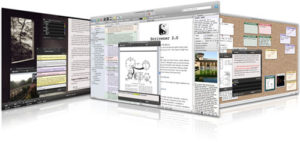 Recently, I published my first novel, Chez Stinky (http://www.chezstinky.com), which is about a woman who inherits a house with a lot of quirky animals. It’s a romantic comedy, so no one is going to confuse it with serious literature. It’s getting good reviews and was an enormous amount of fun to write. Part of the reason the writing process was fun is because I discovered writing software called Scrivener (https://www.literatureandlatte.com/scrivener.php). I wrote the entire novel in Scrivener and found that I enjoy using the program.
Recently, I published my first novel, Chez Stinky (http://www.chezstinky.com), which is about a woman who inherits a house with a lot of quirky animals. It’s a romantic comedy, so no one is going to confuse it with serious literature. It’s getting good reviews and was an enormous amount of fun to write. Part of the reason the writing process was fun is because I discovered writing software called Scrivener (https://www.literatureandlatte.com/scrivener.php). I wrote the entire novel in Scrivener and found that I enjoy using the program.
As with most software, people either love or hate Scrivener. I’m part of the “love it” camp, largely because even though the software has a gazillion features, I don’t have to use them all. And I don’t. Mostly I just use it to write. The software stays out of my way, so I can focus on the words. Here are five key ways I believe Scrivener helped me write my novel more quickly and easily.
1. Get started quickly with the tutorial and templates
Because Scrivener has a lot of features, I started by going through the tutorial. Learning how to use software is always a good idea, and I recommend that anyone who tries Scrivener go through the tutorial first. It provides a great overview of the product, and as you go through, you can figure out the features you do and don’t want to use. For example, I never use the “corkboard” view. However, I use the “outline” feature extensively. After you’ve run through the tutorial, you can select a template to start your project. Because I’d never written a novel, I selected the fiction template. The templates have helpful information within each template about how to use it and have placeholders to get started. For example, the fiction template includes character and setting sketches to help you start crafting your story world.
2. Break text into chunks
Years ago my company sold a writing program that let you break up your text into “chunks” to make it easier to organize. Every big writing project needs to be broken down and Scrivener uses the concept of a “page” to help you break your project into more manageable sections. For my novel, each Scrivener page was a scene. For non-fiction, a page might be a section or subsection. You can create as many pages as you want, depending on what makes sense to you.
3. Use an outline
For me, the Scrivener’s “outliner” is what makes the program fantastic. In the writing world, you often hear the terms “planners” (or plotters) versus “pantsers.” Planners outline everything and know what their story is about before they start writing. Pantsers write by the seat of their pants, let the story evolve, and organize later. I fall firmly into the first group, and I love creating outlines. However, even pantsers can benefit from Scrivener’s outline features when they get to the organizational phase toward the end of a project. Every project needs to be organized. The larger the project, the more difficult that process can be, but Scrivener makes working with your outline easy.
4. Store research and notes
Scrivener lets you keep research and notes outside of the text of your project. In addition to the built-in character and setting sketches, I stored notes about all the characters in my first novel, the pets (5 dogs and 5 cats), the overall series, title ideas for future books, and research I did about Myers-Brigg personality types. Now I’m starting on my second novel and I’m storing the writing exercises I’m using to help plot out the story.
5. Keep track of details
During the course of a book, you may change things. For example, I changed the name of the town in my novel three times. Scrivener has extremely powerful search capabilities, so it was easy for me to go back and find where I mentioned the town. I also ended up changing my mind about a plot point, so I was able to go back and find the scene where I’d referenced a key detail. In an 80,000-word novel, it can be difficult to go back and find these types of nit-picky things, but the tools in Scrivener make it easy.
I use maybe 10% of the features in Scrivener. I don’t even remember all the things it can do. Fortunately, it has great help files, so if you have an idea like “I wish I could print out my outline,” odds are good it can do it. (And yes, I wanted to do exactly that, and it can.) If you’ve been frustrated by writing in a word processor, I encourage you to try Scrivener. It has a 30-day free trial, so you have nothing to lose. I know I’ll never write another book any other way.
Susan Daffron is the president of WPN and the award-winning author of 14 nonfiction books and one novel. She owns Logical Expressions, which is a publishing company based in Sandpoint, Idaho.
